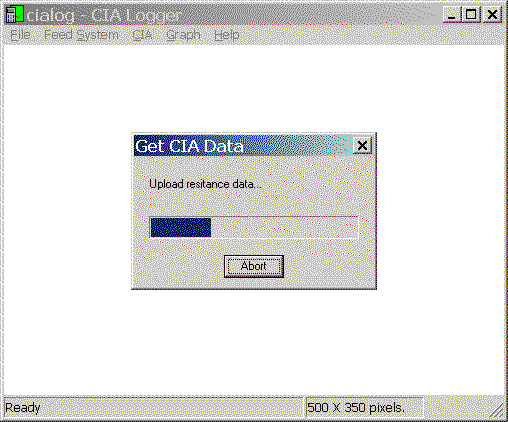 |
| Example Upload |
cialog CIA-HF Interactions
This page describes the commands found on the CIA popup menu. These commands are all involved with the capture and immediate processing of data uploaded from the CIA-HF.
Whenever cialog communicates with the CIA-HF, a dialog box will be shown which follows the progress of the data upload or download. This dialog will include a progress indicator that moves from left to right as the data is transferred. A text string will also be displayed on the dialog which indicates the purpose of the current command. The dialog will also include an Abort button, which can be used to terminate the operation.
Should a command sequence fail for any reason, the command will be retried before it is considered a failure. The number of retries is four.
The following example shows a typical upload in progress.
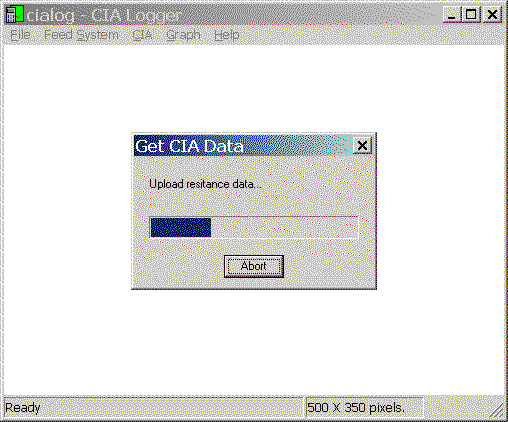 |
| Example Upload |
The message Upload resistance data... indicates what is currently going on between cialog and the CIA-HF. The blue progress indicator shows the progress complete towards the overall goal. Note that in most cases, a number of commands are executed by the CIA-HF in order to satisfy one goal. In the case of the Get CIA Data menu command, for example, it is necessary for cialog to first upload the center frequency and data point width, then upload the SWR, resistance, reactance, and finally impedance data.
In the case of a total communications failure, the dialog will issue a warning sound, and display a visual indication of an error. In the next example, the serial cable was removed from the CIA-HF in the middle of a data transfer. The upload commands were retried several times, but eventually the command was aborted due to an communications error.
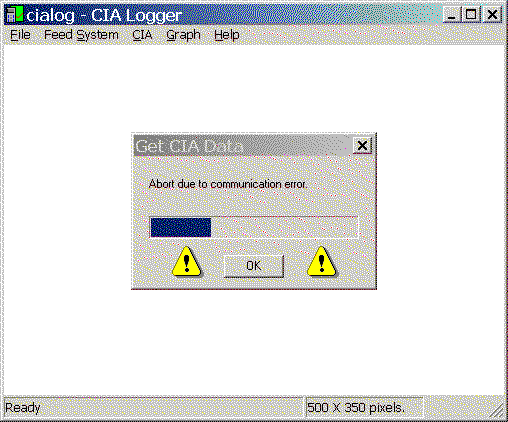 |
| Example of an |
This command is used to upload SWR, resistance, reactance, and impedance data from the center frequency and data point width set in the CIA-HF. This command does not change any state in the CIA-HF, it just uploads data based upon the current settings in the CIA-HF.
In some cases, only the SWR data is needed. This command only uploads the SWR data, but is otherwise identical to the Get CIA Data command. Since much less data is uploaded, the command will take much less time to complete.
The Custom Capture command allows the user to specify a starting frequency, ending frequency, and sample width, as well as the data which should be uploaded from the CIA-HF. If necessary, the command will break up the specified frequency span into smaller regions, and upload all of the data requested. The CIA-HF only measures 100 data points at a time. If the requested capture requires more points, then it is necessary to set the CIA-HF, upload data, reset the CIA-HF to the appropriate higher frequency, and continue to upload points. The Custom Capture command handles all of those messy capture details.
Some captures can take a long time. Consider asking for all data (SWR, R, X, and Z), between 1 MHz and 50 MHz, with 1 KHz spacing. This implies 490 frequency shifts, since each capture only over 100 KHz (100 points X 1 KHz). The total number of uploaded segments will be 490 X 4 (SWR, R, X, Z), or 1960 total uploaded segments of 100 data points each. This will take many minutes, perhaps over an hour.
The Custom Capture command will change the state (center frequency and width) of the CIA-HF.
The CIA-HF will automatically shut itself off (power down) after approximately 5 minutes of inactivity (keyboard input, or serial line commands). The Keep Awake feature on the CIA popup menu defeats the automatic power down by issuing a command to the CIA-HF 4 minutes and 30 seconds after the last cialog command. With this feature enabled, the CIA-HF will not turn itself off during a measurement session. While this avoids having to turn on power manually after an automatic shut off, the CIA-HF will consume more battery power. Of course if you are planning on extended measurement sessions, an external power supply removes the battery consumption problem, and is usually a good idea.
The keep awake feature, when enabled, begins after a command which attempts communication with the CIA-HF.
This popup menu includes a number of commands that set the state of the CIA-HF. These commands include:
This popup menu sets the reactance resolution algorithm choice. Reactance resolution is described on another page. Reactance resolution is performed at the end of a data capture, but before any feed system transformation. In other words, feed system transformation is made to reactance resolved data - not the other way around. It's resolve then transform, not transform then resolve.
Because reactance sign resolution, and feed system transformation for that matter, are performed as part of the data capture operation, any change in their settings will require a new data capture for those settings to take effect.
This popup menu sets the COM port number which cialog uses to communicate with the CIA-HF. The number must agree with the actual hardware configuration, or cialog will be unable to communicate with the CIA-HF.
Other COM port parameters, such as baud rate and parity, are not options, since the CIA-HF defines the correct values of those serial line characteristics, and they are programming into cialog.
Last update:
Wednesday, May 12, 2004 10:11:46 PM
Back to the cialog Home Page